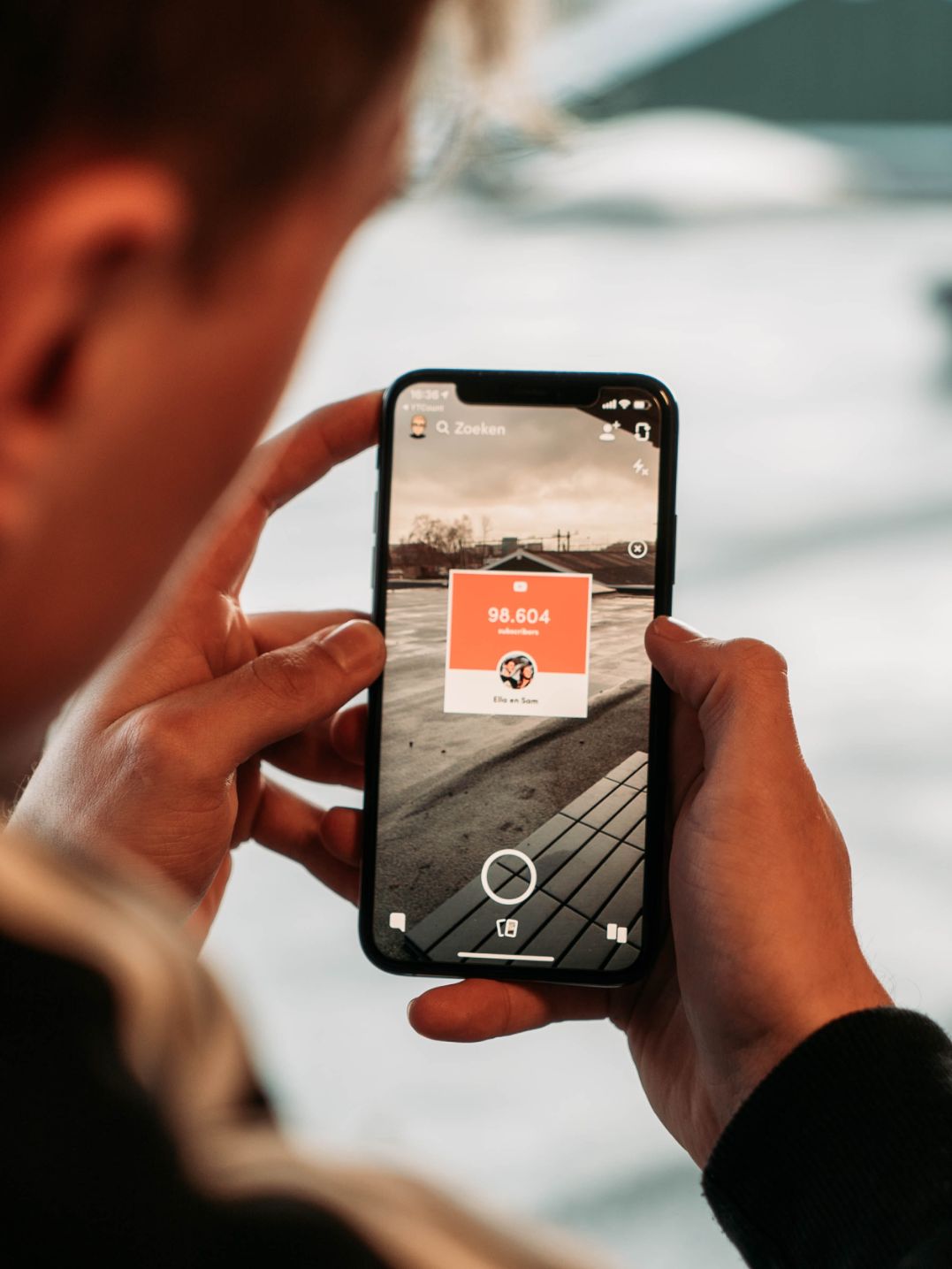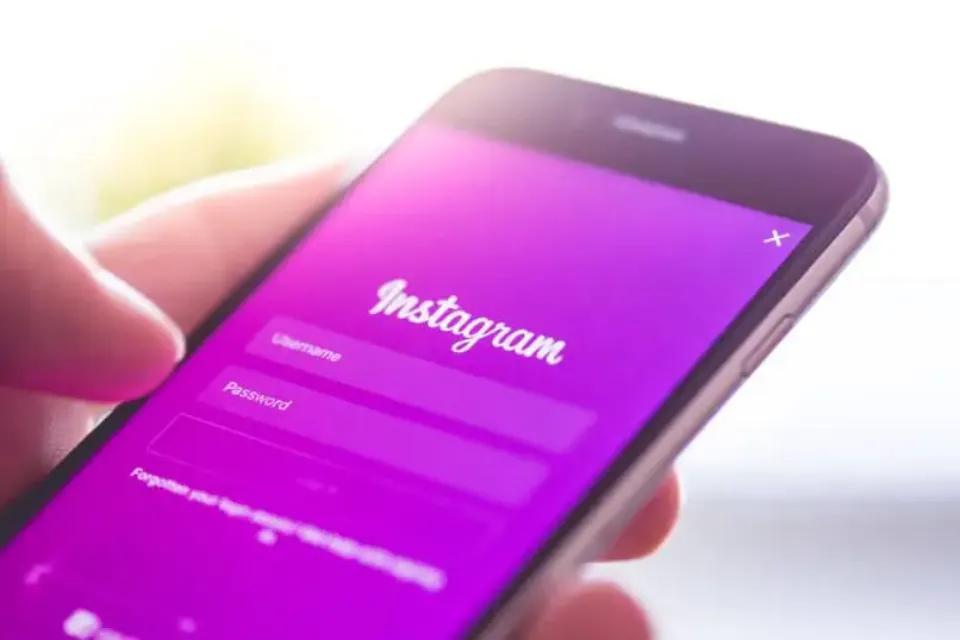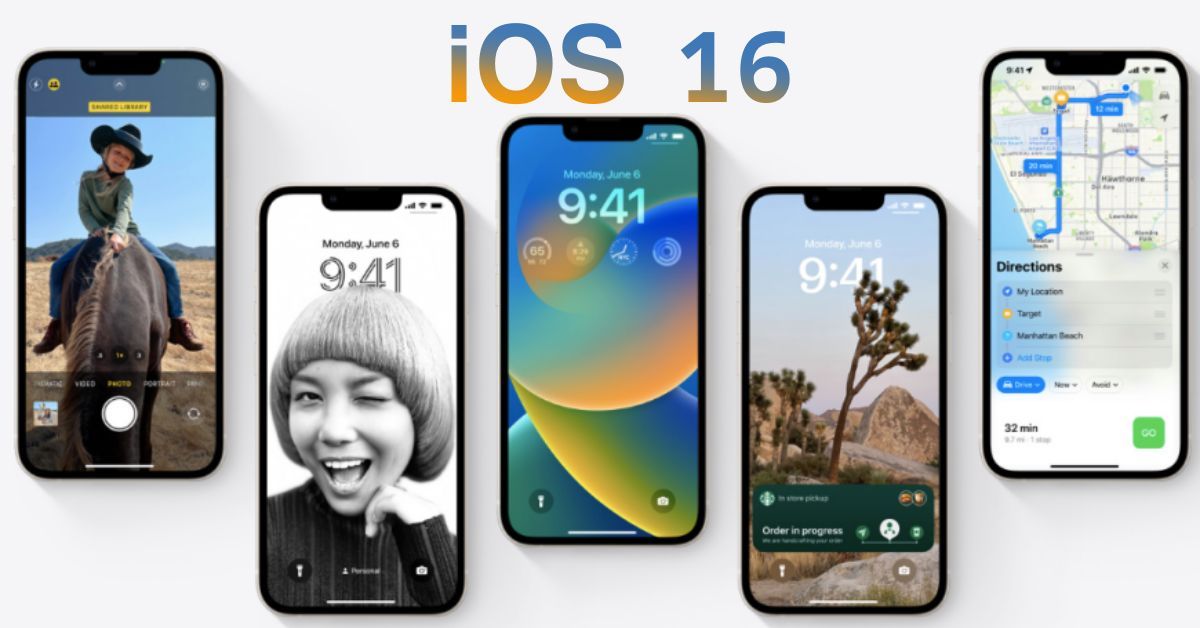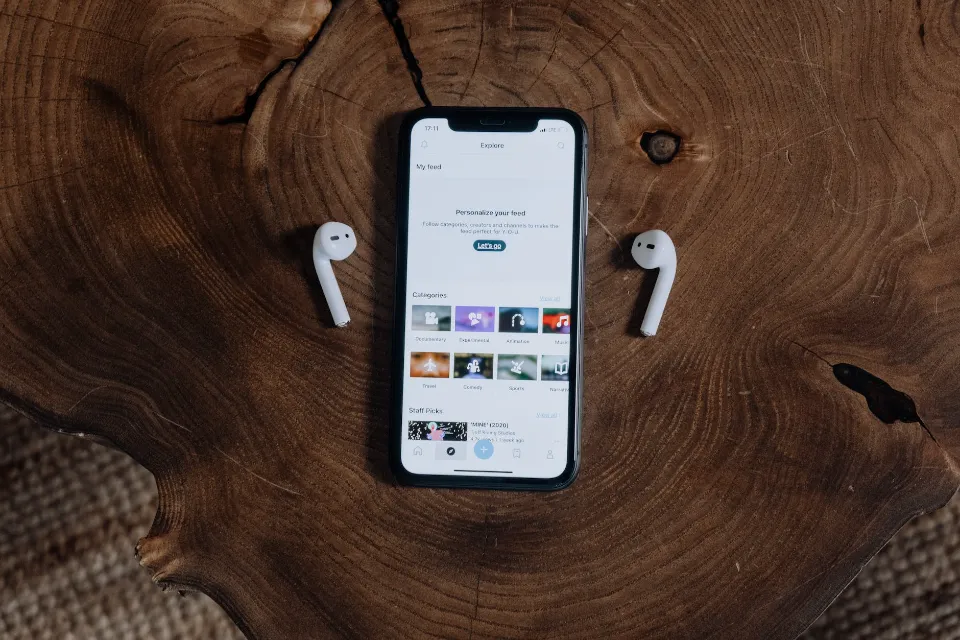This article outlines nine ways to diagnose and resolve volume issues with AirPods.
The most widely used Apple product is the AirPods. They function well and are simple to use. However, occasionally there are problems with them that must be resolved. One frequent problem is that over time, AirPods become low-volume or become quiet. Have you ever experienced this problem?
Low volume output from your AirPods may be caused by incorrect device or app settings. Your AirPods may be so quiet due to dusty or clogged speakers, delayed updates, low battery, Bluetooth synchronization problems, or volume control problems.
If these are the cases, a simple change in your settings or proper cleaning of AirPods can fix the problem as discussed below:
You Might Also Like: How To Rename Your Airpods?
Why Are My AirPods So Quiet?
First of all, you should be aware that there isn’t a single factor that could be making the AirPods sound quiet or low-volume. There could be a number of causes, but we’ll discuss those now since there is no way to determine the precise cause without testing out various possibilities on your own first.
Your AirPods Are Dusty Or Have Earwax
First of all, the majority of AirPods have a tiny opening on the back that allows for the entry of dust and dirt. An additional problem occasionally arises from ear wax.
Therefore, if your AirPods are too quiet or just don’t sound right, try taking them out and carefully peering through the tiny holes on the back of each pod. Before attempting any other methods, blow some air inside with a blow dryer to clean it out.
Low Power Mode on Your iPhone

Even if the app you’re using to listen to music doesn’t have a volume control feature, going into low power mode on an iOS device occasionally limits the audio output from some apps that are using too much battery, which may affect how loud things play.
Given that AirPods have their own battery, this is contradictory, but iOS functions in this manner.
Volume Limit on Your iPhone
This issue might also be brought on by the maximum volume setting on some iPhones. Your hearing is safeguarded by this setting. But if you want to change this, go to Settings – General – Accessibility and scroll down all the way until you see The volume cap at the bottom.
Your AirPods/iPhone/Mac Need to Be Updated
It may be a software issue if your iOS device, AirPods, or both weren’t updated when new updates were released. Then go ahead and do it if you can update them both to a newer version of iOS!
Low Battery Left on AirPods
Your AirPods won’t play any audio at all if they are completely dead. Therefore, before attempting to use either of the pods, make sure they both have some battery life left! Additionally, confirm that the battery in your AirPods case is functioning properly and has enough power to recharge your AirPods.
Depending on how you use them, the AirPods battery can sometimes last for a few hours at most, making it difficult to tell when it is about to run out. Additionally, it’s not uncommon for one AirPod to run out of battery before the other. This is normal!
How Do I Fix Quiet AirPods?
This section covers ways to fix the above problems:

Cleaning Your AirPods
Whatever it may sound like, keeping your AirPods clean fixes a lot of volume problems. With one side being too low, for instance, this fixes the issue.
You can clean your AirPods with a toothbrush or a microfiber cloth and cotton swabs. For best results, use microfiber in conjunction with sucking. Cleaning the charging case should also be done.
However, there are things you should not do, including:
- Never submerge AirPods in water.
- To clean, use a soft, dry cloth.
- Avoid using any liquid.
- The speaker area and mesh can be cleaned using a dry cotton earbud.
- To clean the meshes of any dirt, use a bristled brush.
- Use rounded objects instead of sharp ones.
Check the Volume
Make sure the volume on the affected device is turned up before trying anything else, even though it may seem obvious. Using Control Center, click the slider to the right if that is your Mac. Ensure that the app you are using has its volume turned up as well and is not muted.
Restarting a Device
When computers, such as laptops, crash as a result of running too long, there are software errors. If you wait a long time before restarting your computer, it won’t have time to clear its cache, which will result in a mess.
Even after the aforementioned problems are resolved, this will still result in volume problems.
To fix this, shut down your laptop and turn it on again. Alternatively, you can force your laptop to restart, which will update the settings.

Check Your Device Music Settings
Recall the Spotify settings we discussed. Many users of quiet AirPods have found relief after checking these issues. To fix, use these steps:
- Check the volume limit setting. Set the maximum volume limit by going to settings and choosing the music option.
- Check the sound check setting. Toggle off the switch next to the sound check by going to settings, selecting the music option, and then disabling this.
- Check the equalizer setting. Access the settings and choose the music tab. To turn off the equalizer, choose off under the playback option.
Check Your IPhone Settings
Check your iPhone’s settings if the volume on your AirPods is too low only when you use them with your iPhone.
Select Sound & Haptics > Headphone Safety in the Settings app. Make sure the toggle switch for Reduce Loud Sounds is off. If the ringer and alert sounds are the issue, make sure the Ringtone and Alert Volume slider is close to the right-hand side.
Additionally, you should look over the accessibility settings, as they can occasionally be set up in a way that makes your AirPods too quiet. Go to Settings, then select Accessibility, Audio/Visual, and finally Braille.
Verify that the slider is positioned midway between L and R. Press the Headphones button. Switch them off and back on if the toggle switch is currently set to on.
Check Your Bluetooth Settings
If AirPods aren’t working with your android, it’s probably because your Bluetooth settings aren’t functioning properly.

Enter your settings and choose the Bluetooth option to fix it. Check for AirPods on your Android’s Bluetooth list, then tap the (i) button. Double-click AirPods on the AirPods page after choosing settings. All the functions you require are assigned here. You can now adjust the volume on the functions that are enabled.
Charging Your AirPods
Like any modern device, AirPods reduce their performance in order to conserve battery life. For instance, low volume on AirPods results when this occurs in Peloton. Try charging to address your volume issues.
Contact Apple Support
Finally, you can always get in touch with customer service at the Apple offices since it might be a bad set of AirPods. The majority of the time, they send technicians from the nearby Apple Store.
Conclusion: Fix Quiet Airpods
There are many reasons why AirPods can be quiet, from earwax and dust buildup to software and syncing-related problems. Sometimes it’s as simple as hardware being harmed by heat or liquid.
It is first necessary to determine whether the issue is with the AirPods themselves, the device you are using them with, or the connection to that device.
If the problem is with the AirPods themselves, cleaning them frequently solves it. If not, unpairing and repairing them should work. In any case, use the steps above to figure out why your AirPods are so quiet and resolve the problem.