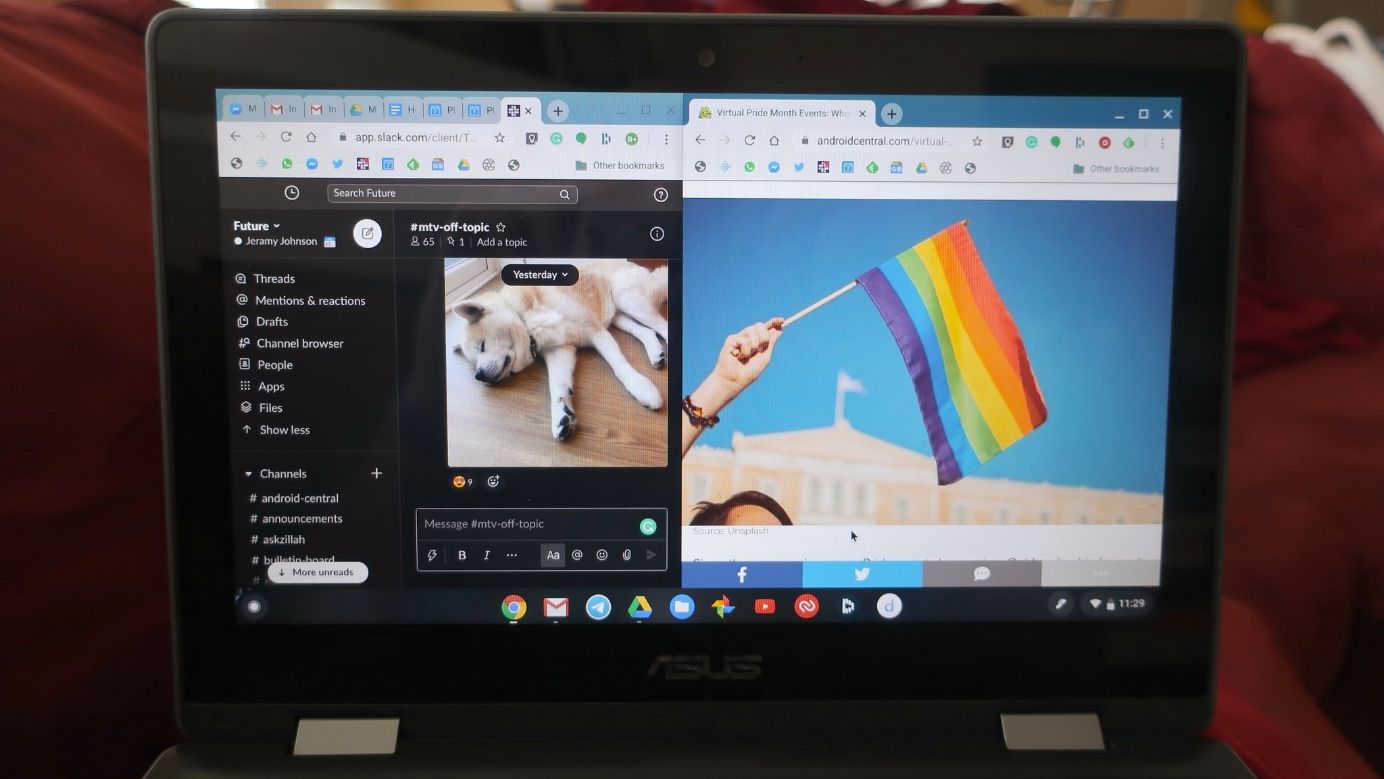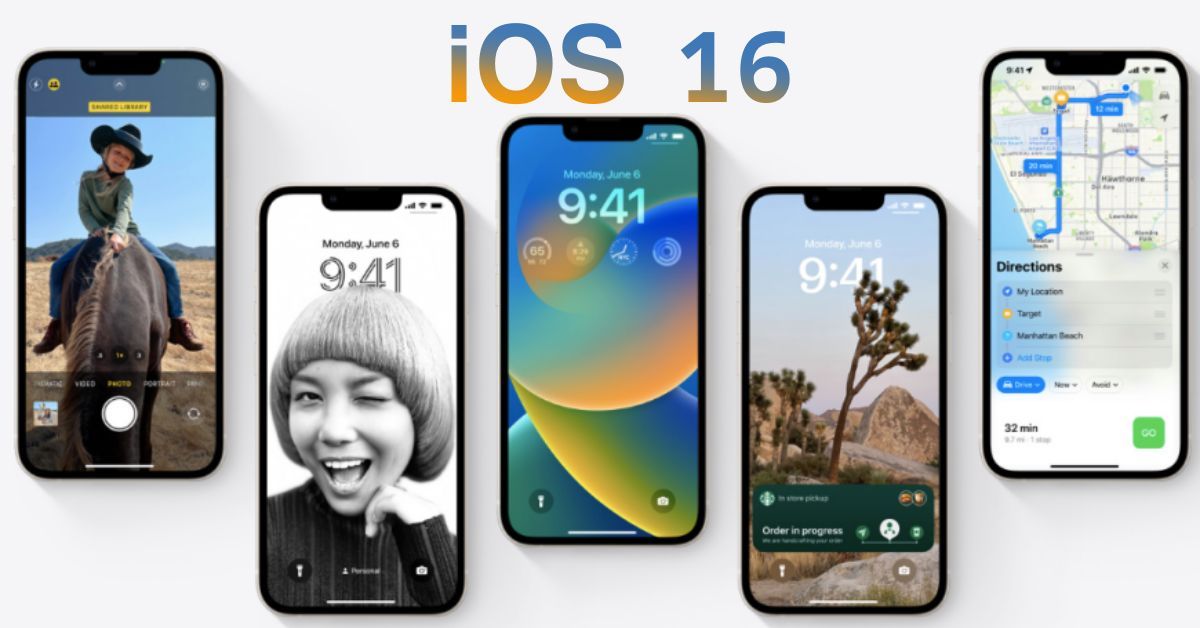There are many tools in apps like Google Docs that are designed to silently correct your typing errors because it’s not always easy. When you don’t start a sentence with an uppercase letter, one of the tools you’ll frequently see automatically capitalizes the first letter of the sentence.
You might be looking for a way to stop this automatic capitalization because, regrettably, there are times when you don’t want to capitalize certain words. Please read this article carefully if you want to learn how to stop Google Docs from automatically capitalizing your words.
How To Turn Off Auto-Capitalization Google Docs On The Website?
You can disable automatic capitalization through the Preferences menu if you’re using the Google Docs website.
- Open any editable document by going to the Google Docs website.
- In the toolbar at the top of the screen, click Tools, and then Preferences.
- Uncheck the box next to Automatically capitalize words, the first option.
- Click OK at the bottom of the menu.
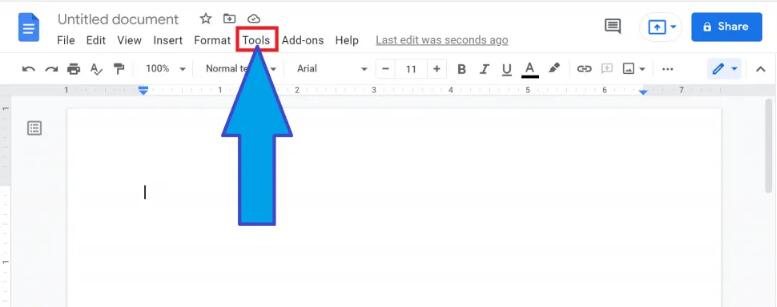
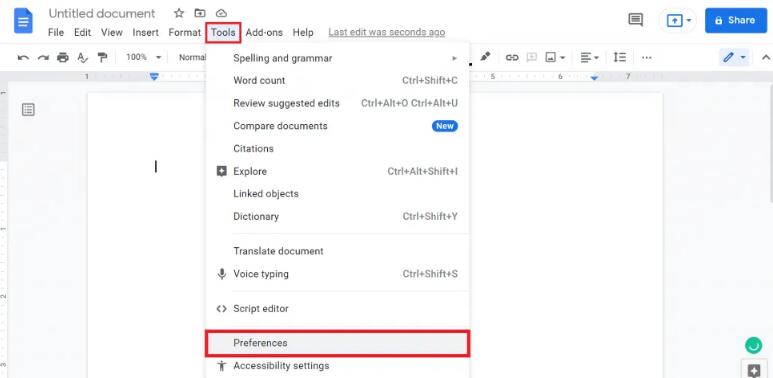
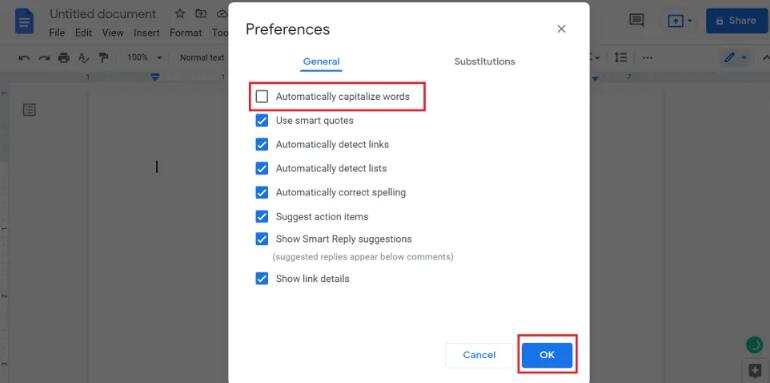
Docs will no longer capitalize your sentences on demand going forward. Open the Preferences menu and check that box once more to enable the feature once more.
How To Turn Off Auto Capitalization In The Google Docs App?
The Docs mobile app does not have a separate setting to manage automatic capitalization, unlike the Docs website. Your phone’s capitalization settings, on the other hand, govern it.
You must therefore disable automatic capitalization throughout your entire phone in order to disable it in the Google Docs mobile app.
iPhone And iPad
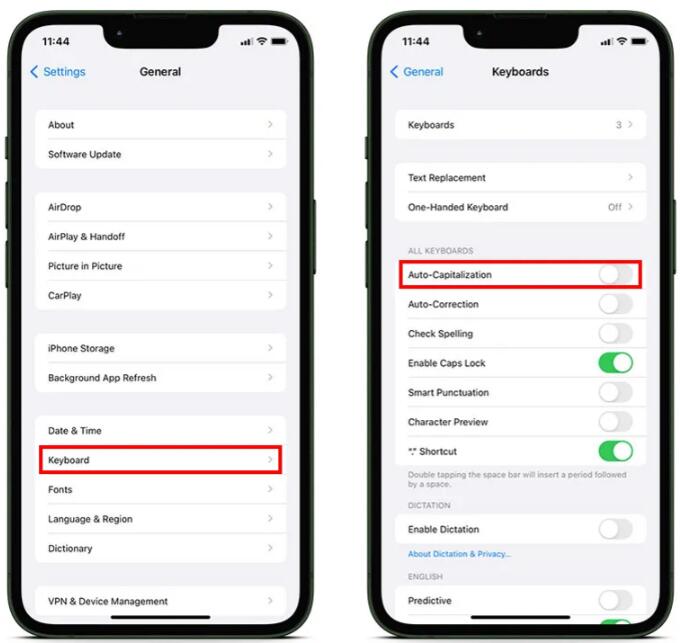
- Open the Settings app and scroll down to select General.
- In the menu that opens, find and tap Keyboard.
- Underneath the All Keyboards heading, toggle off the Auto-Capitalization setting.
Android
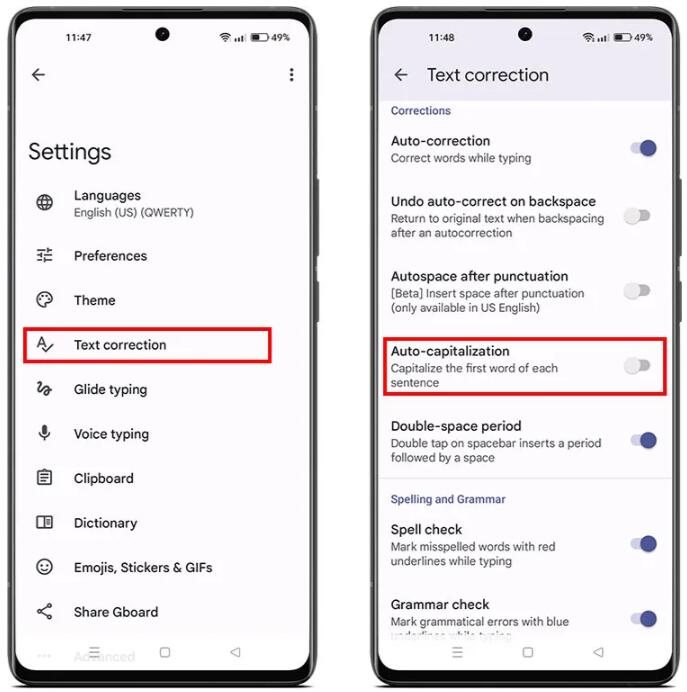
- Open the Settings app and scroll down to select System.
- Tap Languages & input, and then On-screen keyboard.
- Pick the Android keyboard you typically use. If you’re not sure which one you use, it’s probably Gboard.
- Tap Text correction, then scroll down and toggle off Auto-capitalization.
How Do I Re-enable Auto Capitalization In Google Docs?
The setting that we covered in this article is also what you’ll need to change when auto-capitalization is turned off. It disables the option for Google Docs documents to automatically capitalize words.
Simply go to Tools > Preferences > then check the box next to Automatically capitalize words and click OK.
How Do I Manually Capitalize Letters In Google Docs?
if you would like to create a capital letter in a document you can hold down the Just let go of the Shift key after typing the capital letter.
Every letter you type while Caps Lock is turned on will be capitalized when you press the Caps Lock key.
Conclusion
There is no denying that automatic capitalization is a useful and practical feature that helps you save a ton of time when typing your papers and other documents. The automatic capitalization in Google Docs can now be corrected without difficulty. By modifying your preferences, you can now easily turn them off.