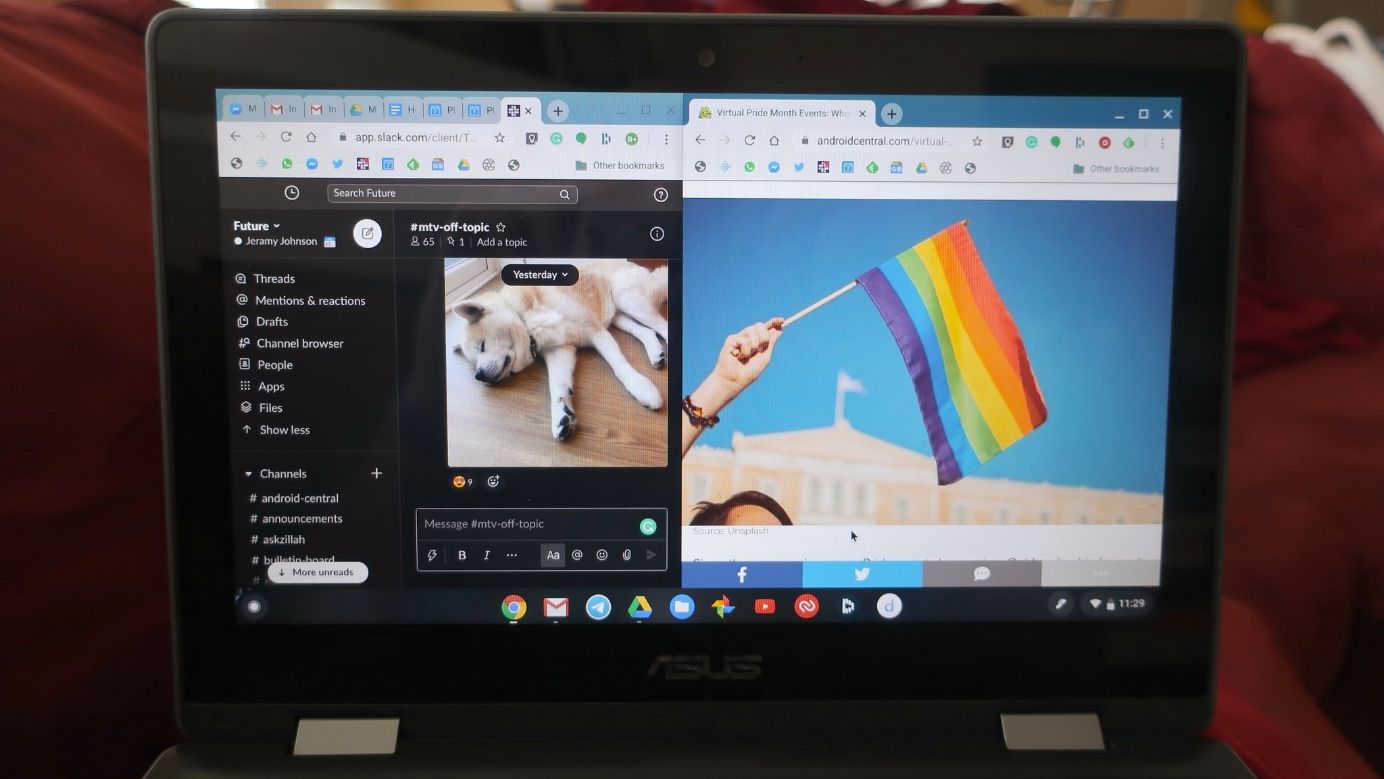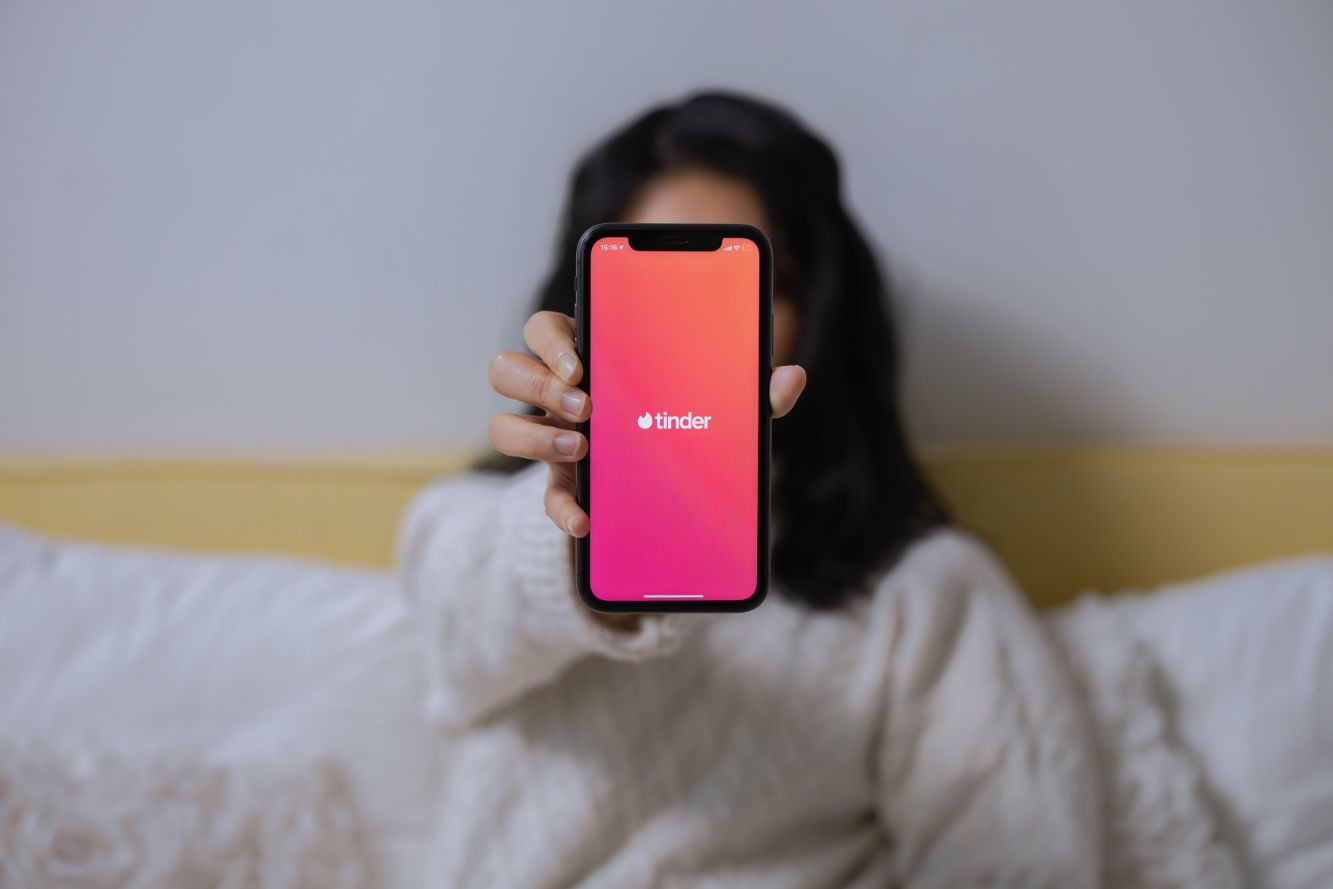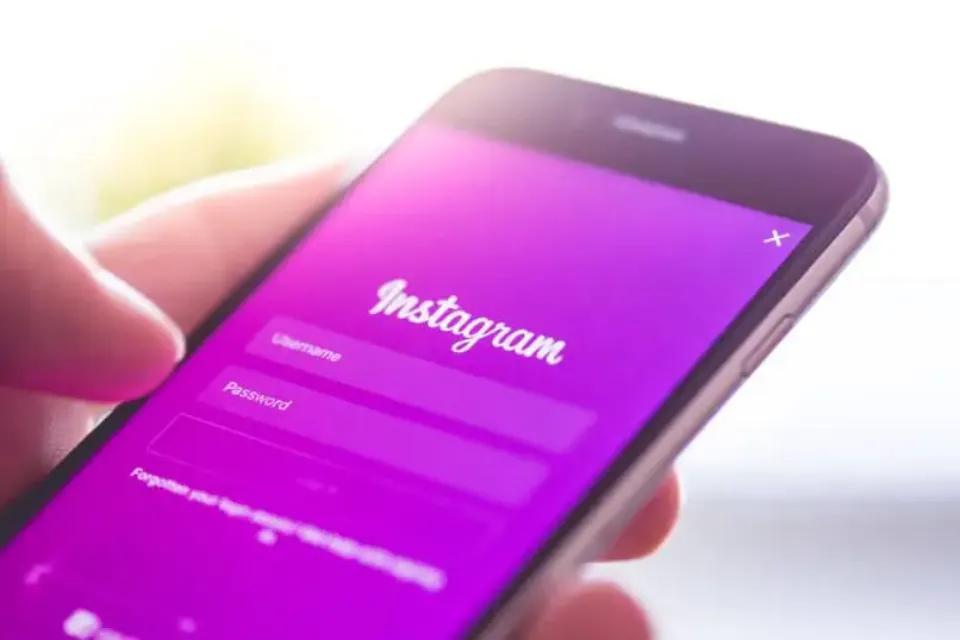Simply scroll down to learn everything you need to know about changing your Snapchat username if you’re having trouble.
There are times when you would prefer a new social media username if your current one on the platform is making you unhappy. Like other well-known messaging services, Snapchat has a name-changing feature.
Changing your Snapchat display name or creating a new account and saving your friends’ usernames to add them to your new account are two ways this article teaches you to get around those challenges.
You Might Also Like: Snapchat Won’t Open: 11 Methods To Fix
Before Changing Your Snapchat Username
Consider the name carefully since you can only change your Snapchat username once a year. And once you change your Snapchat username, it’s possible that you’ll never be able to use your previous one once more.
Choosing a username that has already been used by another Snapchat user is also not an option. You cannot select a username that is registered but not active, so that is another consequence.
Last but not least, other features on your Snapchat account, such as your Contacts, Snap Code, Snap Score, and Memories, won’t be affected by changing the username.
How to Change Your Snapchat Username?
Although you can only change your Snapchat username once every 365 days, the company does make the procedure fairly simple.
Change Your Snapchat Display Name
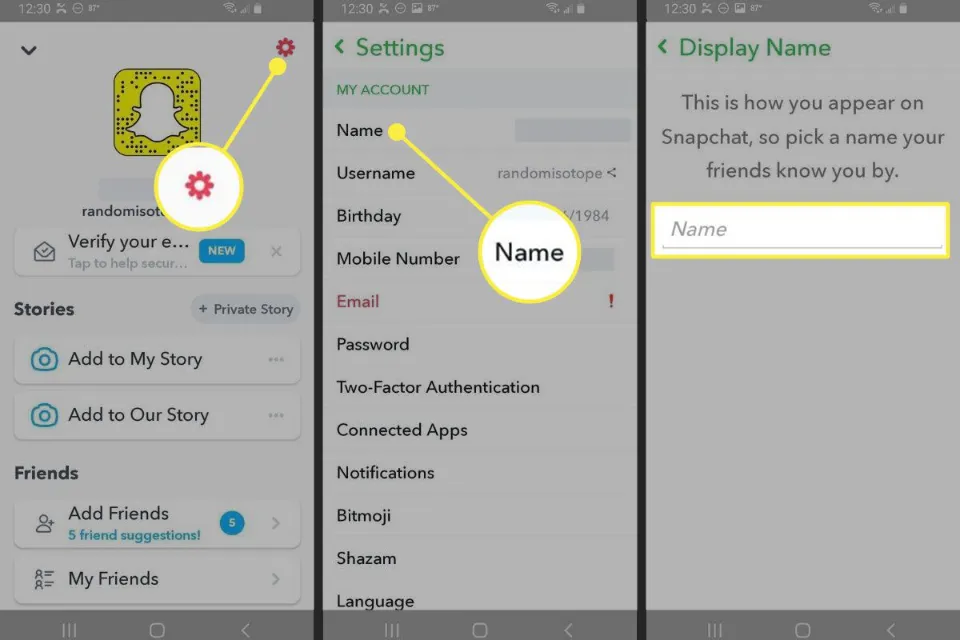
To begin with, there is a clever way to switch out your username for a unique Display Name. Despite being barely visible to your friends, your username remains the same.
Here’s how to do it.
- Open Snapchat and select your profile/Bitmoji icon in the upper-left corner of the screen.
- Select the gear icon in the upper-right corner to go to your Settings.
- Select Name.
- Enter a new display name in the Name box.
- Tap Save.
The name that you save in the Name field appears in your friends’ chats and stories instead of your username.
Change your Snapchat Username Using an Email ID
The previous method was quite different because it included a step-by-step tutorial for changing your Snapchat username without creating a new account. Using a different Snapchat account with a different email address will allow you to change your username.
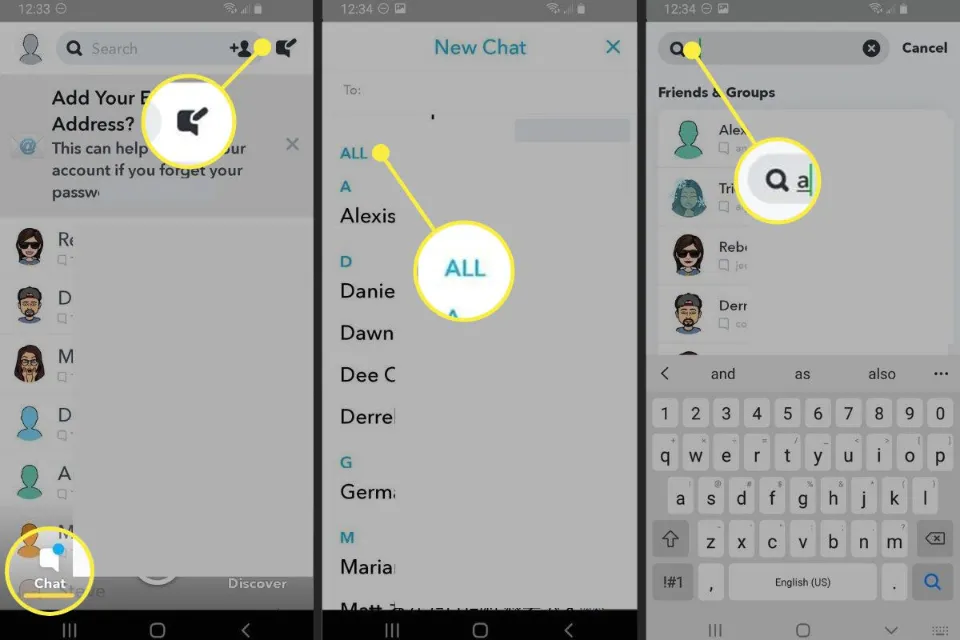
Change your Snapchat username by following the instructions below.
- Start by accessing your profile in the Snapchat app.
- Locate the Logout option by going to Settings and scrolling down below.
- After clicking Log out, tap the Sign up button.
- Enter the necessary information and make sure to use a different email address than the one you’ve been using for your current Snapchat account.
- Click “Add Friends” on your profile page.’ You may also “Add from Contacts.”
- Press the “Continue” button, then wait a moment.
- Tap the “OK” button on the following pop-up window to grant Snapchat access to your contacts.
- The contacts can then be added based on your preferences.
- Access your profile by logging into your previous Snapchat account.
- Afterward, select any user by hitting the “My Friends” option, and their Snapchat username will appear on the screen.
- Leave out the contacts you’ve already added to the new Snapchat account.
- Re-login to your new Snapchat account and add contacts or add people by username.
- You can delete the old account permanently after making the necessary adjustments.
Change Your Snapchat Username by Creating a New Snapchat Account
Making a brand-new Snapchat account is another way to change your username. This option requires you to add your friends to your new account manually. Here’s how to save the Snapchat handles of your friends before making a new account.
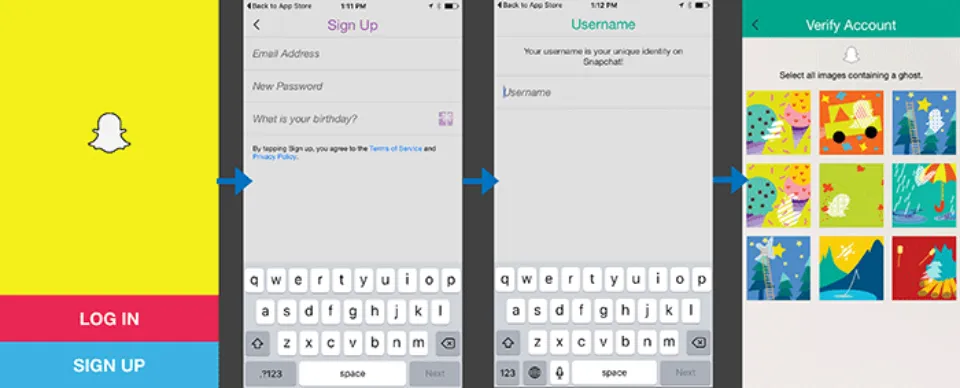
- Select Chat and choose the New Chat icon in the upper-right corner.
- Scroll to All to view your friends in alphabetical order. Make a note of each name or take a screenshot of the list. Select the X in the upper-right corner to cancel the New Chat.
- Search for the first friend in your list by typing their name in the search field at the top of the screen.
- Note the username that is displayed beneath their Display Name. To find the usernames of all your friends, repeat step #4.
- Select the X in the search bar to exit the search. Select your profile/Bitmoji icon and then choose the gear icon in the upper-right corner to access Settings.
- Select Log Out at the bottom of the Make sure you want to log out of your account by checking the Settings list.
- Select Sign Up to create a new account with your new username.
- After you complete the account setup process for your new account, select the magnifying glass icon to search for your friends’ usernames. Select Add to add them.
Alternatively, if your friends are already on your device’s contact list, you can add them all at once and more quickly by syncing your contacts with your account.
What Do I Do If Someone Else Changed My Username?
Security concerns are one of the reasons Snapchat claims it restricts the number of times you can change your username. You will get an email with a link to help if someone else accessed your Snapchat account and changed your username.
To alert the authorities to the unauthorized change, click the link in that email. Additionally, your Snapchat password needs to be reset.
Snapchat Display Name Vs Username
Before we go into detail about how to change your Snapchat username and display name, let’s quickly go over how they differ.
Your display name is your Snapchat profile name, and that’s what users see in the conversation window. Others may also change your display name on their end, in addition to you have the ability to change it yourself.
Conclusion: Have a New Snapchat Username
It is encouraging to see that Snapchat is finally introducing the feature, one of the most frequently requested.
These are the three methods that users can use to modify the username on their Snapchat accounts. I hope that this tutorial has shown you how to change your Snapchat username in the best way possible.